Most product companies offer a paperless option but the specifics can vary greatly from company to company. In some cases, even though you may sign up for paperless, you may still receive some correspondence in the mail because that particular company does not have an electronic version of that document. We have compiled a list of instructions to set up paperless below. If a company is not listed, that is because we are not aware of a paperless option at this time.
If you have not created a User ID and Password, please follow these directions first: How to Setup Online Access.
- Click https://www2.allianzlife.com/green/default.aspx?vanity=eDelivery and follow the directions to setup e-delivery.
If you have not created a User ID and Password, please follow these directions first: How to Setup Online Access.
- Log into your AXA account.
- Click on the drop down menu next to your policy number and select “eStatements.”
- From the eStatements page, select the “Sign up for eDelivery” or “Delivery Preferences” link.
If you have not created a User ID and Password, please follow these directions first: How to Setup Online Access.
- Log into your Brighthouse account.
- Go to Profile and click Communication Preferences to update your preferences.
If you have not created a User ID and Password, please follow these directions first: How to Setup Online Access.
- Sign-in to your Franklin Square account.
- On the right hand side, click “Account Maintenance.”
- Click delivery options and choose the paperless delivery option.
If you have not created a User ID and Password, please follow these directions first: How to Setup Online Access.
- Sign-in to your Griffin account and click on “Electronic Delivery Consent.”
If you have not created a User ID and Password, please follow these directions first: How to Setup Online Access.
- Sign-in to your Guardian account.
- Go to the “My Profile” page.
- Find the “Delivery Preferences” section and select Electronic Delivery for your prospectuses, reports, and contract statements.
If you have not created a User ID and Password, please follow these directions first: How to Setup Online Access.
- Sign-in to your Hines account.
- Go to your profile page and then click e-delivery consent.
- Follow the directions.
If you have not created a User ID and Password, please follow these directions first: How to Setup Online Access.
- Sign-in to your Ivy Funds account.
- Follow directions for setting up eDelivery.
If you have not created a User ID and Password, please follow these directions first: How to Setup Online Access.
- Sign-in to your Jackson account.
- Click on the link for “Green Delivery” and follow the directions to set up e-delivery.
- At any point, you can find a historical archive of past statements in the “Electronic Filing Cabinet” section of the Jackson website.
If you have not created a User ID and Password, please follow these directions first: How to Setup Online Access.
- Sign-in to your KBS account.
- Click the “My Profile” link.
- Once you are in your profile, click the “Go Paperless” button and select which items you’d like delivered electronically.
- Verify your email address and click “Submit.”
If you have not created a User ID and Password, please follow these directions first: How to Setup Online Access.
- Click http://www.annuities.prudential.com/investor/edelivery and follow the directions to setup e-delivery.
If you have not created a User ID and Password, please follow these directions first: How to Setup Online Access.
- Log into your NFS Brokerage account.
- From the Accounts drop-down menu, select an Investment Account and click Account Profile.
- Under the Account Characteristics menu, click the Edit link in the lower right-hand corner of the screen.
- Enter a valid email address under Account Holders.
- Select Online for each document type in the Document Delivery Instructions.
- Once enrolled in eDelivery, online delivery will begin within 24 hours. You may also receive paper documents already printed, depending on the time of enrollment. Any changes made to your eDelivery preferences may take a full statement cycle to be implemented.
If you have not created a User ID and Password, please follow these directions first: How to Setup Online Access.
- Click http://www.northstarreit.com/income2/account/go-paperless.html and follow the directions to setup e-delivery.
If you have not created a User ID and Password, please follow these directions first: How to Setup Online Access.
- Log into your Principal Funds account.
- Click on the link titled “eDelivery” on the left side.
- Follow the directions.
If you have not created a User ID and Password, please follow these directions first: How to Setup Online Access.
- Log into your ProFunds account.
- Click on “Archives” near the top of the page.
- Click “Delivery Options.”
- Make your selections, enter your email address, and then click “I Consent.”
If you have not created a User ID and Password, please follow these directions first: How to Setup Online Access.
- Log into your Protective account.
- Select “My Profile” on your Policy/Contract Selection Page.
- On the My Profile page, under Policy Settings select “Edit” next to the policy you would like to enroll.
- From here you will be prompted to complete a brief enrollment process.
If you have not created a User ID and Password, please follow these directions first: How to Setup Online Access.
- Click http://www.annuities.prudential.com/investor/edelivery and follow the directions to setup e-delivery.
If you have not created a User ID and Password, please follow these directions first: How to Setup Online Access.
- Sign-in to your Sammons account.
- Look for the “eDelivery” tab and follow the directions to set up e-delivery.
If you have not created a User ID and Password, please follow these directions first: How to Setup Online Access.
- Steadfast has a form for you to sign and fax to them (fax number is in upper-right corner of the form) and you can find it HERE.
If you have not created a User ID and Password, please follow these directions first: How to Setup Online Access.
- Sign-in to your VALIC account.
- Select “My Profile” on the right side of the “My Summary” page.
- Click on “Email Delivery” on the right side.
- Follow the directions to complete the process.